
Accessing the conference ONLINE
Dear EASA2022 (online) conference delegate
With the event starting next week, this email aims to guide you through your virtual participation at the conference, showing you how to access Zoom/streaming links and session recordings, with some guidance regarding remote presentation, questions and support.
Entering/navigating the conference
To access the conference remotely head to the EASA2022 homepage and ensure you are logged in. Only logged-in, paid-up delegates will be able to see the link to the Keynote, and the ‘Enter Virtual Room’ buttons on the panel pages.
Under the banner heading Programme, you will find the timetable.
The timetable is where you will see all events, plenaries, panels, labs and roundtables in a chronological display. Click items to expand and see the detail. Alternatively use the other red buttons to filter the panel/roundtable content (not keynotes, meetings, social etc) based on Format.
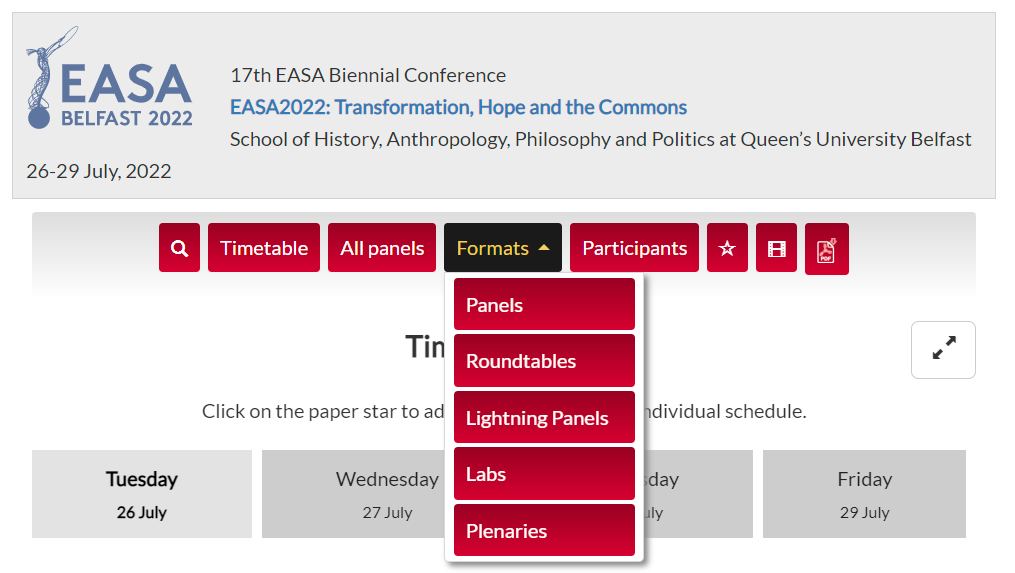
For example, to find roundtable RT11 click Formats → Roundtable and then scroll the filtered list. Click on the panel/roundtable header to expand to read abstracts.
Use the participants tab to see a list of all delegates, which you can search (or filter by role); mouseover a name to see a pop-up showing name, institution, and links to the panels/papers they are involved in. (Through Logged In, Manage Account you can add a portrait/avatar and a short biography, too.)
The red search button searches the full programme.
When logged in you can ‘star’ (favourite) panels/roundtables you are planning to attend, so you can easily find them on the day by clicking on the ★ icon in the programme view. (If you star a paper, a hollow star will be added to its panel.)
Accessing the Zooms
The hybrid conference takes place in Belfast and in Zoom, so chairs/convenors should be chairing their sessions both in the f2f room and in Zoom. We will NOT be sending out any Zoom links, as all sessions will be accessed via the website. Logged-in, paid-up delegates can see ‘Enter virtual room’ buttons in the panel explorer, specifically in the header of the panel page. Click that button to enter the zoom for that panel. Make sure you are clear about the time zone - use the timezone converter to avoid any confusion. All times will be British Summer Time (BST, UTC+1).
N.B. If you are running Ad-block or other privacy software and cannot see the blue buttons once logged in, disable those extensions for the nomadit.co.uk domain.
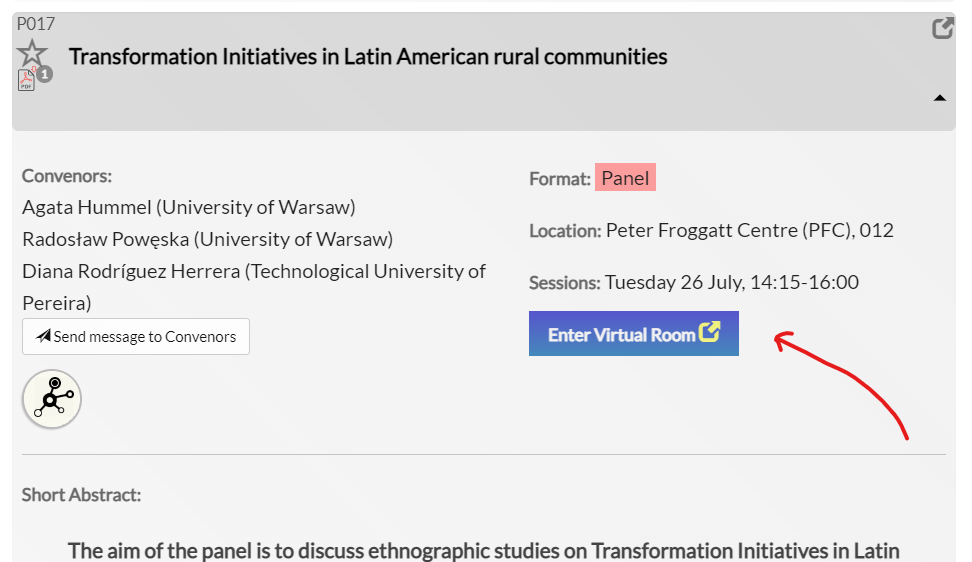
Some tips when entering a zoom session
- Remember to keep yourself muted if/when you are not presenting, to avoid any feedback.
- When presenting, try to use headphones or a good microphone.
- You can choose whether or not to have your camera on; bear in mind that the convenor will spotlight you when presenting your paper.
- There will be volunteers in the session you can reach out to for technical support in the chat; there is also a live chat widget on the website which can also give support.
How to ask questions online
Convenors will communicate at the start of the session how they’d like to take questions from online participants. This can happen in two main ways:
- Writing questions into Zoom chat
- Using the ‘raise hand’ function in Zoom (when asked, you then pose your question orally)
Remote presentations
We recommend any colleagues presenting remotely to pre-record their presentation and send to convenors in advance, as:
- Connections can be unpredictable or consistently too poor to deliver a clear, audible presentation.
- Issues can arise on the day which can delay the panel.
Authors can still present live, but they should try to check their connection speed before the conference and decide whether live/recorded is best based on this information.
Viewing panel recordings
The conference aims to make panel recordings available to delegates to view at a time that suits them, giving better access for remote participants and those who missed particular panels for various reasons. If your panel does not wish to be recorded at all, you can ask the volunteer to NOT begin recording at the beginning of the session. Alternatively you can ask the conference administrators to delete the recording later. Presenters can also ask for the recording to be paused while they are presenting. (Please remind the volunteer to restart the paused recording for the next presenter!)
Recordings will appear embedded on the panel page a couple of hours after the session ends, visible only to delegates. Find the video beneath the panel’s (paper) abstracts. Click to expand and watch. The videos will remain in place for at least two months.
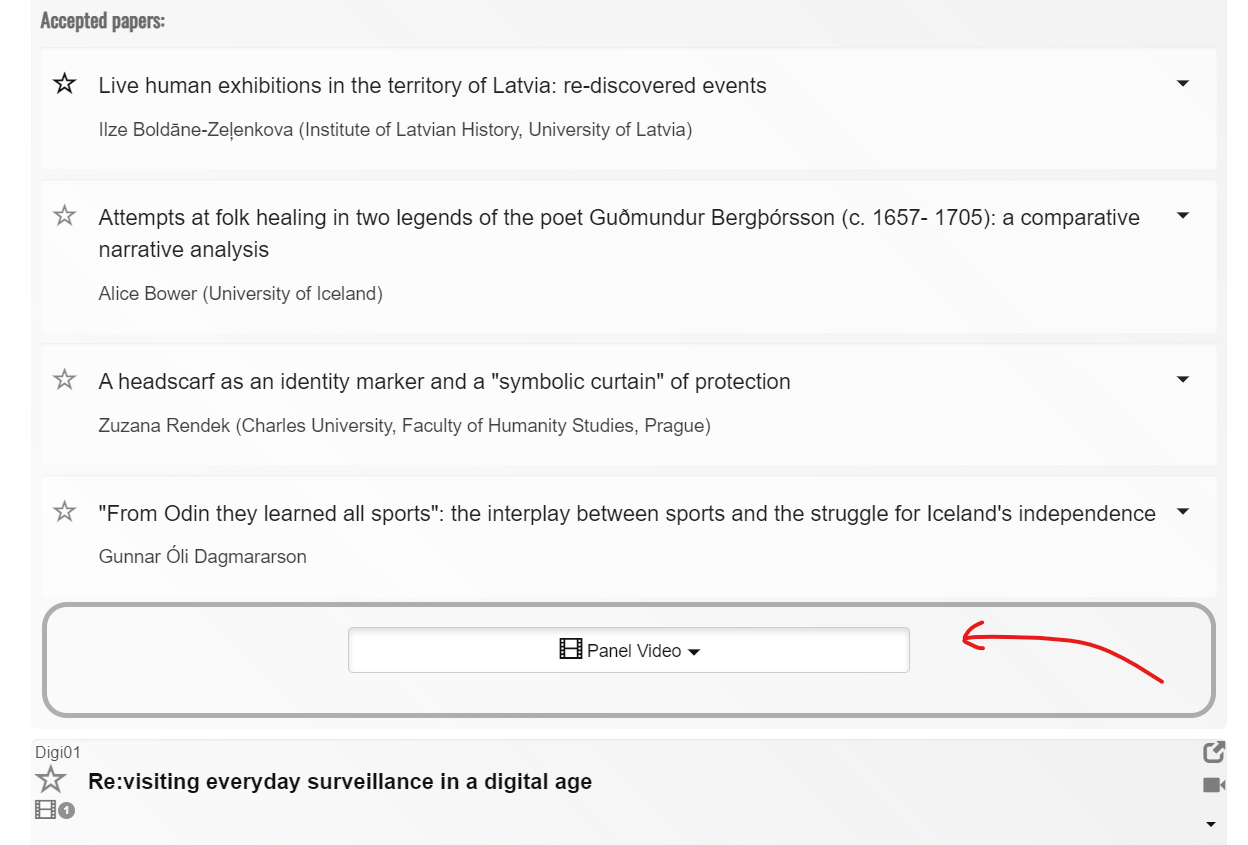
Social media
See here for the conference Twitter, and Facebook page. The conference hashtag is #EASA2022.
Online help
If you have problems logging in or navigating to an event while on EASA2022's website, you can contact us via the live text chat - a chat bubble/button in the bottom right corner. A member of our team will assist you.
If you remain worried about online participation, we’ve made a 6-minute video that shows how this all works. While this refers to another conference, the methodology is exactly the same fro this event.
Lastly, online networking and chat
While only a low percentage of delegates used online chat/networking in virtual conferences we ran during lockdown, we've nevertheless made a space available for you where you can chat online with other delegates. Again, you need to be logged-in on the conference website. Look for ‘Conference chat’ in the conference menu. When the page loads follow the instructions to see the chat space. You can post in the general channel, send direct messages to others who have logged in, and create new channels for discussion - perhaps relating to a specific panel/roundtable or topic. This will be something of an experiment but please do try it out. Any problems reach out for support by posting your query into the tech support channel in that chat space/page. Again there is a handy video guide to using this space.
Yours
EASA2022 Conference Team
 Twitter
Twitter  Facebook
Facebook