
WCEH2024: Oulu, Finland 19-23 August, 2024.
USER MANUAL FOR THE HYBRID CONFERENCE FORMAT
Dear WCEH2024 delegate,
The conference starts next week. This email aims to guide you through your virtual participation, showing you how to access Zoom links and session recordings, with some guidance regarding remote presentation, questions and support.
ENTERING/NAVIGATING THE CONFERENCE
To access the conference remotely head to the WCEH2024 homepage and ensure you are logged in. Only logged-in, paid-up delegates will be able to see the ‘Enter Session’ buttons on the panel pages.


Under the banner heading Programme, you will find the conference timetable. This is where you see all events, plenaries, panels, labs and roundtables in a chronological display. Click items to expand and see the detail; alternatively use the Filter button to filter the content by stream or format (not keynotes, meetings, social etc).
For example, to find roundtable Acti02 click Filter → Format → Roundtable and then scroll the filtered list. Click on the panel/roundtable header to expand to read abstracts.
Use the participants tab to see a list of all delegates, which you can search (or filter by role); mouseover a name to see a pop-up showing name, institution, and links to the panels/papers they are involved in. (Through Logged In, Manage Account you can add a portrait/avatar and a short biography, too.)
The search button searches the full programme.
Click the Filter → Serendipity button to see a random selection of six papers; click again/refresh for a different six.
When logged in you can 'star' (favourite) panels/roundtables, meetings and plenaries you wish to attend, so you can easily find them on the day by clicking on the ★ icon in the programme view. (If you star a paper, a hollow star will be added to its panel.)
ACCESSING THE ZOOMS
The hybrid conference takes place in University of Oulu, Finland and in Zoom, so chairs/convenors should be chairing their sessions both in the face-to-face (f2f) room and in Zoom.
We will NOT be sending out any Zoom links, as all sessions will be accessed via the website. Logged-in, paid-up delegates can see 'Enter Session' buttons in the panel explorer, specifically in the header of the panel page, or in the timetable items (for keynotes, etc.). Click that button to enter the Zoom for that session.
Each panel session has a separate Zoom meeting with the link behind the button updating after each session concludes - so refresh the panel page if necessary to get the current session's link.
Make sure you are clear about the timezone; you can use the timezone switcher within the page to switch to your local time, which might help avoid confusion. The conference timezone is 'Europe/Helsinki', or UTC+3.
N.B. If you are running Ad-block or other privacy software and cannot see the blue buttons once logged in, disable those extensions for the nomadit.co.uk domain.
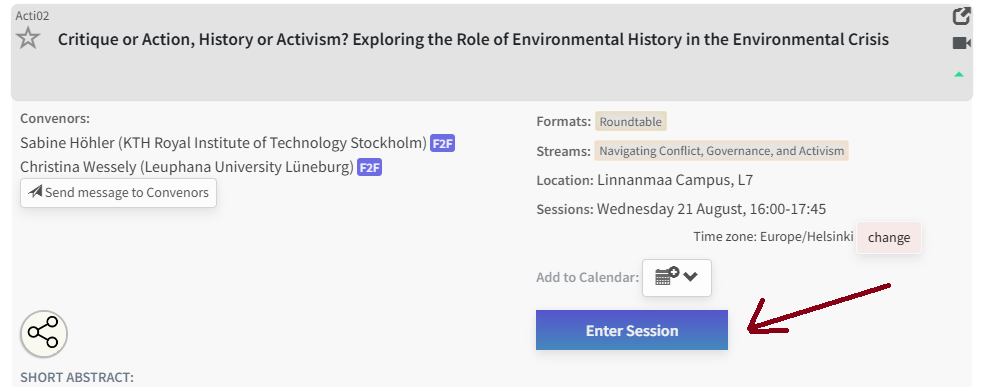
GETTING HELP
During the conference, there will be a chatbot in the bottom right corner of the website. Through this you can chat directly with a (live) NomadIT administrator who will try to solve your technical problems. This is the fastest and most direct way of getting help. While you may be stressed, please remember to be courteous as we try to assist you.
Messages can still be sent to info@wceh2024.com, but we may not be able to respond to those in real time during the conference. This is a better medium for less urgent enquiries.
Some tips when entering a zoom session
- Remember to keep yourself muted if/when you are not presenting, to avoid any feedback.
- When presenting, try to use headphones or a good microphone.
- You can choose whether or not to have your camera on; bear in mind that the convenor will spotlight you when presenting your paper.
- There will be volunteers in the session you can reach out to for technical support in the chat; there is also a live chat widget on the website which can also give support.
How to ask questions online
Convenors will communicate at the start of the session how they’d like to take questions from online participants. This can happen in two main ways:
- Writing questions into Zoom chat
- Using the ‘raise hand’ function in Zoom (when asked, you then pose your question orally)
Remote presentations
We recommend any colleagues presenting remotely to pre-record their presentation and send to convenors in advance, as:
- Connections can be unpredictable or consistently too poor to deliver a clear, audible presentation.
- Issues can arise on the day which can delay the panel.
Authors can still present live, but they should try to check their connection speed before the conference and decide whether live/recorded is best based on this information.
VIEWING PANEL RECORDINGS
Each session's recording will appear embedded within the panel page 60-90 minutes after the session ends, visible only to logged-in, paid-up delegates. Find the video beneath the panel’s (paper) abstracts. Click to expand and watch. The videos will remain in place for at least two months.
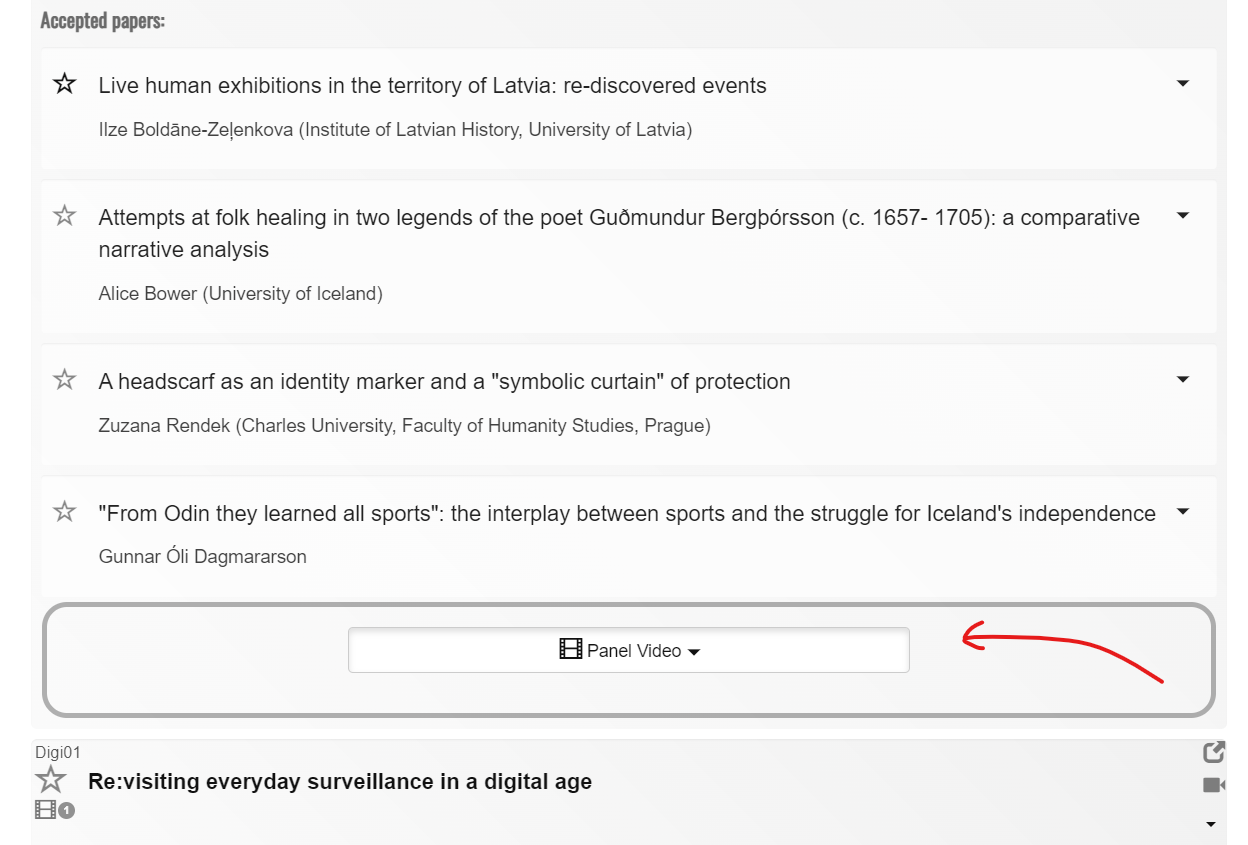
Recording panels
If your panel does not wish to be recorded at all, you can ask the volunteer to NOT begin recording at the beginning of the session.
Alternatively you can ask the conference administrators to delete the recording later. Presenters can also ask for the recording to be paused while they are presenting.
(Please remind the volunteer to restart the paused recording for the next presenter!)
MORE RESOURCES
To ensure all participants have an enjoyable experience, please view our helpful resources:
- how to manage hybrid panel - more info on panel hybridity and how that works
- info for participants - if you are yet to familiarise yourself with the conference structure accessibility
- read how to improve your presentation's accessibility
Keep in mind that the more that is settled before the conference week, the smoother the conference experience. Ensure your registration is active, as otherwise you might be delayed and miss your favorite panel.
CERTIFICATES OF ATTENDANCE
After the conference is over we will confirm with panel convenors as to the attendance status of online participants and about two weeks later, we will email out certificates of attendance to all who participated.
If you have any questions, please get in contact: info@wceh2024.com
See you all soon on the ground,
WCEH Team
 Twitter
Twitter  Instagram
Instagram